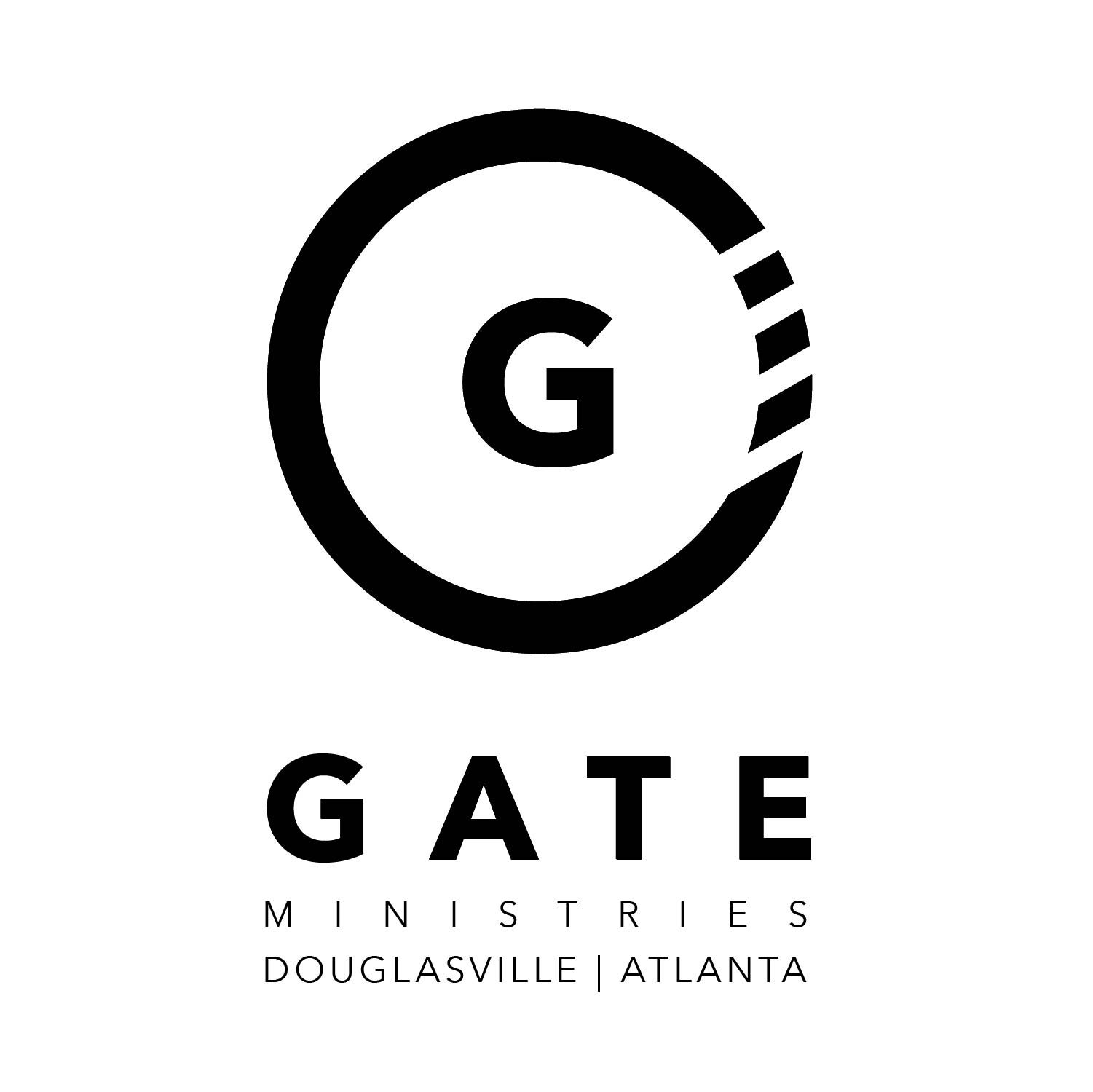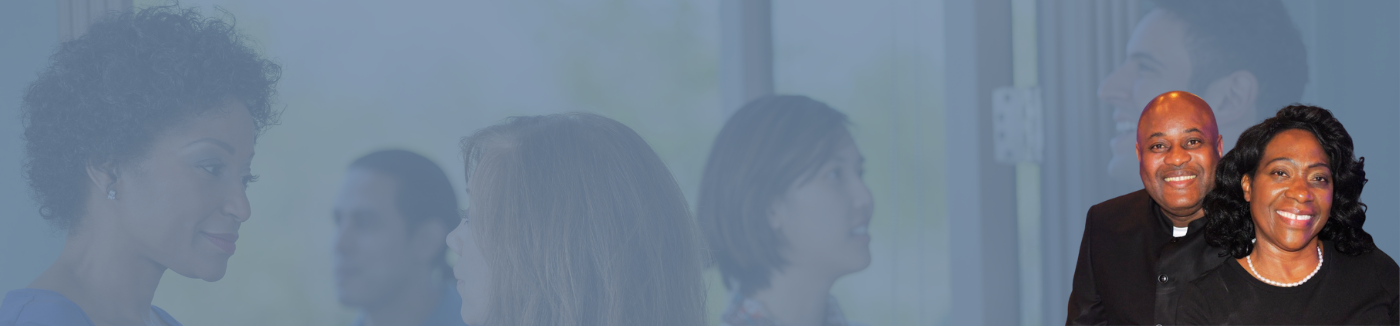Step-by-step from the Church Connect website.
Installing Church Connect on your phone is easy. The steps are similar whether you have an Android or iPhone.
Step 1: Navigate to our Church Connect page using your phone’s browser.
Use Safari on an iPhone or Chrome on an Android phone. Navigate to our Connect page at https://gateministriesatl.churchtrac.com. If you have the QR code, use your phone’s camera to navigate to the page instantly.
Step 2: Install the App
Follow the prompts to install the app. If you don’t see a prompt, click the Action/Share button and then “Add to Home Screen”.
Step 3: Use the App
From now on, use the new app icon on your home screen to run our Church Connect. There’s no need to use your browser anymore!
What if my phone doesn’t prompt me to download the app?
If your phone doesn’t automatically prompt you to download the app, the process is still the same on your iPhone. If you’re using an android device, you will navigate to the chrome browser menu and select either “Install app” or “Add to home screen” (depending on your Android device).